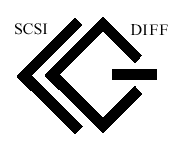OS installation is failing as its not able to find the disk. Below are the steps I followed for the successful installation
1) Download the driver from the HP support site for Solaris x86. The driver name is "CPQary3-2.3.0-solaris10-i386.tar.gz".
2) unzip the archive and burn the iso image(CPQary3.iso) inside the archive to a cd/dvd
3) Boot the machine from the Solaris OS and when the installation option appears choose option 5 (Applydriverupdates) for driver installation.
4) Eject the solaris media and insert the iso image burned media into the machine
5) Choose option C for cd/dvd and it will install the driver. This is only a temporary installation
6) choose option "e" to end and eject the media and resinsert the Solaris media and press enter
7) Continue with the OS installation. While partition the OS make sure that /usr and /var is not a seprate partition. everything should be under / filesystem
8) once the installation complete, reboot the machine into failsafe mode and reinsert the iso image cd and do the following
9) # install-du
10 # install-recovery ( this will search for the installed OS instance)
11) You will be asked to mount the root slice to /a , say yes and enter
12) Eject the cdrom and burn a new cd with the CPQary3-2.3.0-solaris10-i386.tar.gz archive. You may face an issue that you wont see the full name, go ahead with the name there.
13) mount the cdrom to /mnt
# mount -F hsfs -o ro,nrr,nomaplcase /dev/dsk/c0t0d0p0 /mnt
14) cd /mnt ; cp CPQary3-2.3.0-solaris10-i386.tar.gz /a/var/tmp
15) gunzip and untar the archive, you will get the directory CPQary3-2.3.0-solaris10-i386.
# gzcat CPQary3-2.3.0-solaris10-i386 - | tar xvf -
16) #cd CPQary3-2.3.0-solaris10-i386 ; ls
you will find the package file there with name " CPQary3.pkg"
Note: I'm getting the following errors when doing a pkgadd command
pkgadd: ERROR: unable to open admin file
17) create a file with the following parameters
# vi /tmp/admin
instance=overwrite
mail=
:wq!
18) cd to the directory CPQary3-2.3.0-solaris10-i386.
# pkgadd -a /tmp/admin -d `pwd`/CPQary3.pkg CPQary3
you will get the message Installation of CPQary3 was successful
19) cd /a ; touch reconfigure
20) init 6
Well I did this after a lot of trial and error, there may be some easy procedure avl I believe. i written what I did. If there is any easyway please comment here.