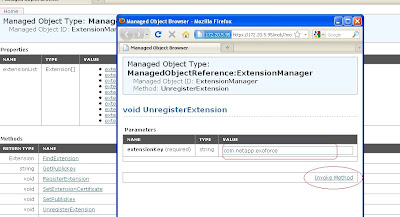This feature needs to be disable before booting the server if you indent not to register the system.
While upgrading with luupgrade , registration can be disabled with -k
On a Solaris 10 u9 system , regadm status shows like this after its disabled.
root# regadm status
Solaris Auto-Registration is currently disabled
Well the -k key is not included with the previous release of SUNWlucfg, so I installed it from the U9 dvd image.
1) Download the Solaris 10_u9 zip file and unzip it to the ISO image. Copy the file to the sun server.
2) lofi mount the ISO image
# lofiadm -a /export/home/jibby/sol-10-u9-ga-sparc-dvd.iso /dev/lofi/1
# mount -F hsfs -o ro /dev/lofi/1 /mnt
4) Remove the package and install the latest package from the dvd image , this needs to be done else the -k keyword wont work
# pkgrm SUNWlucfg SUNWluu SUNWlur
# cd /mnt/Solaris_10/Tools/Installers
# ./liveupgrade20 -noconsole - nodisplay
# pkgchk -v SUNWlucfg SUNWlur SUNWluu
Current root file system is on c0t0d0s0 (solenv1) and I'm copying it to the second disk c0t1d0s0 (solenv2)
I've a seprate /var FS , which I need to combine with / file system.
I've a /zone mounted for zones , which I'm not merging , instead using as a shared FS.
I've one zone installed called neo.
5) Creating a BE with name solenv2 and naming the current BE as solenv1, the merged keyword is used to indicate that we are merging it with the parent FS.
root# lucreate -c solenv1 -m /:/dev/dsk/c0t1d0s0:ufs -m /var:merged:ufs -n solenv2
6) Upgrade the BE solenv2 with latest release by pointing it to the DVD image.
root# luupgrade -u -k /path/reg_file -n solenv2 -s /mnt/
7) Check the status with lustatus
root# lustatus
Boot Environment Is Active Active Can Copy
Name Complete Now On Reboot Delete Status
-------------------------- -------- ------ --------- ------ ----------
solenv1 yes yes yes no -
solenv2 yes no no yes -
8) Activate the BE solenv2.
root# luactivate solenv2
root# lustatus
Boot Environment Is Active Active Can Copy
Name Complete Now On Reboot Delete Status
-------------------------- -------- ------ --------- ------ ----------
solenv1 yes no no yes -
solenv2 yes yes yes no -
9) Reboot the system with init 6
root# init 6 ( dont use reboot)
10) The machine boots into the disk slice c0t1d0s0 and you can see the /var merged within the root FS. The release version shows the latest version, the zone neo is also upgraded to the latest release.
root# cat /etc/release
Oracle Solaris 10 9/10 s10s_u9wos_14a SPARC
Copyright (c) 2010, Oracle and/or its affiliates. All rights reserved.
Assembled 11 August 2010
ahaa..just now I noticed , Oracle Solaris :)
11) Once confirmed everything is fine you can delete the solenv1
root# ludelete solenv1
Determining the devices to be marked free.
Updating boot environment configuration database.
Updating boot environment description database on all BEs.
Updating all boot environment configuration databases.
Boot environment
root# lustatus
Boot Environment Is Active Active Can Copy
Name Complete Now On Reboot Delete Status
-------------------------- -------- ------ --------- ------ ----------
solenv2 yes yes yes no -
So thats it , we are upgraded to the latest release. I never copied swap filesystem. you can specify seprate swap FS.
I did it with out proper planning and now I'm utilizing 2 disks. I realized i need everything on c0t0d0s0 and I want to merge /zones with the root filesystem., well start again , but this time no need to upgrade.
root# lucreate -c solenv2 -m /:/dev/dsk/c0t0d0s0:ufs -m /zones:merged:ufs -n solenv1
root# lustatus
Boot Environment Is Active Active Can Copy
Name Complete Now On Reboot Delete Status
-------------------------- -------- ------ --------- ------ ----------
solenv2 yes yes yes no -
solenv1 yes no no yes -
root# luactivate solenv1
root# lustatus
Boot Environment Is Active Active Can Copy
Name Complete Now On Reboot Delete Status
-------------------------- -------- ------ --------- ------ ----------
solenv2 yes yes no no -
solenv1 yes no yes no -
# init6
root# lustatus
Boot Environment Is Active Active Can Copy
Name Complete Now On Reboot Delete Status
-------------------------- -------- ------ --------- ------ ----------
solenv2 yes no no yes -
solenv1 yes yes yes no -
# ludelete solenv2